Contents¶
-
You can use globus to transfer data between your research drive and NeSI (or other public globus endpoints): NeSI documentation
-
You can create a personal endpoint on your Nectar vm and transfer data between your research drive and your nectar vm: Nectar vm data-transfers
Globus Research Drive Access¶
If you want Globus to access your research drive, please submit a research-drive request, specifying "existing" storage, and providing 1. the name of your research drive 2. the usernames (UPI) of those on your team who need globus access to this drive
Transfer Errors¶
You can inspect the logs for your globus transfers from the console in globus:
- Select the Activity tab on the LHS of the globus page and then select the job that you want to investigate.
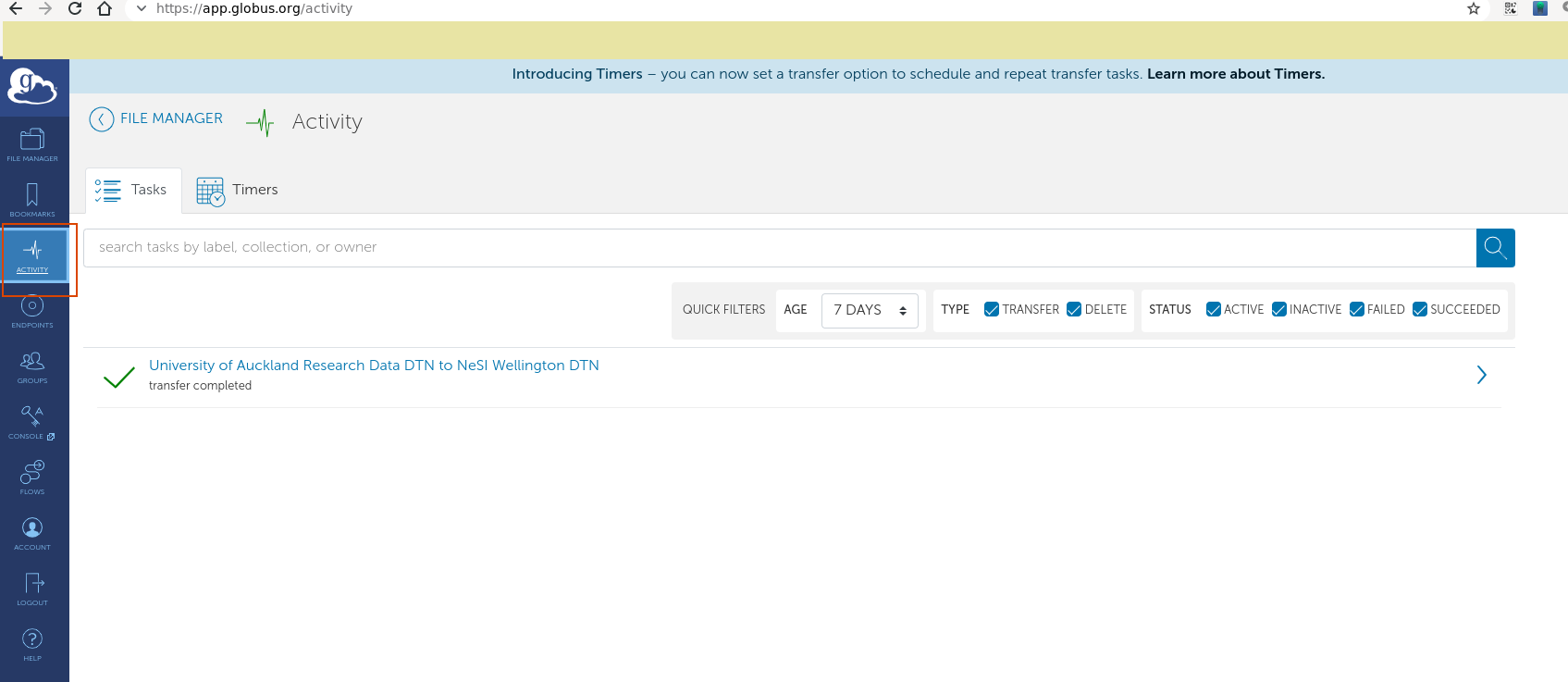
- Select the Event Log tab (highlighted) and view the Fault Events for that job. You may be able to see the problem with your transfer here. If this raises issues you can't control, please get in touch with Centre for eResearch.
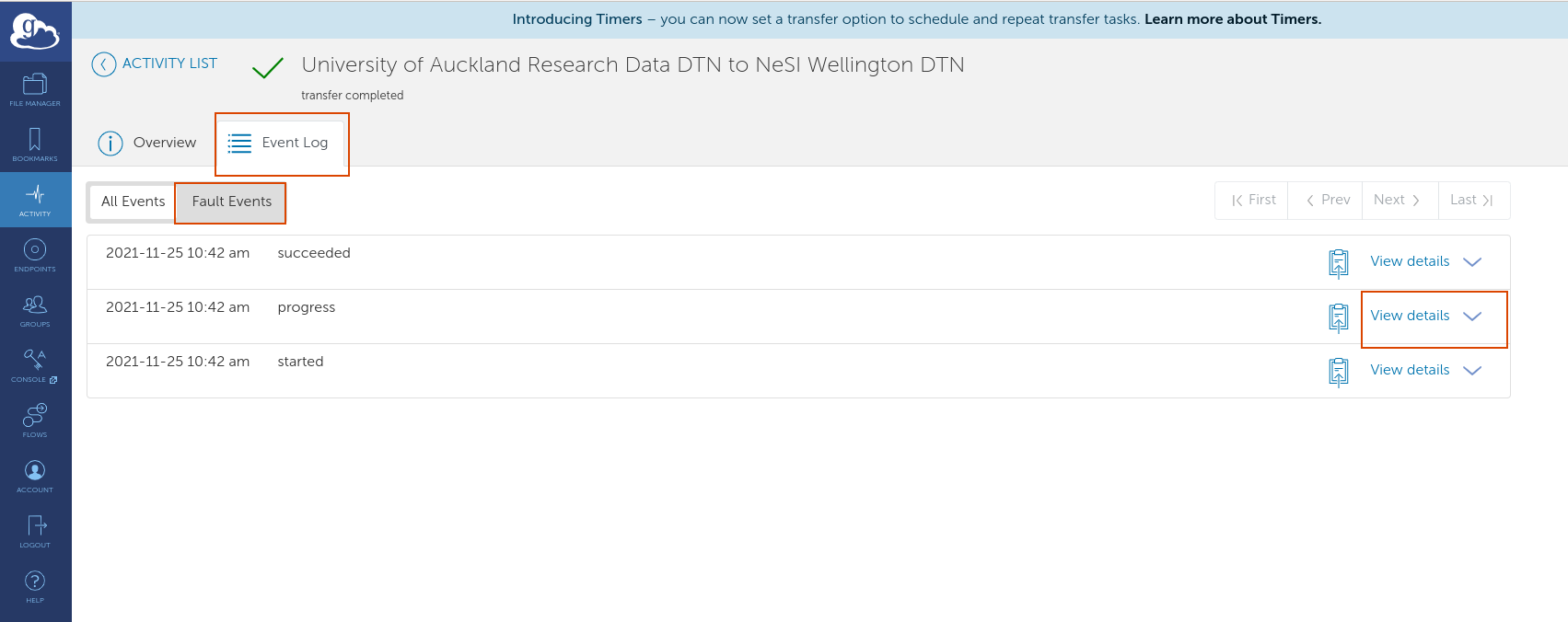
Endpoint management¶
Occasionally you may attempt to transfer files to/from your research drive, and the drive appears empty. The computer that the globus endpoint University of Auckland Research Data DTN runs from is occasionally restarted, and that may cause your research-drive to appear empty when you browse your drive from globus.
In this case, deactivate that endpoint University of Auckland Research Data DTN by 1. selecting the endpoint's details page , and from there: 2. de-activate the endpoint 3. re-activate the endpoint
| endpoint overview | deactivate | reactivate |
|---|---|---|
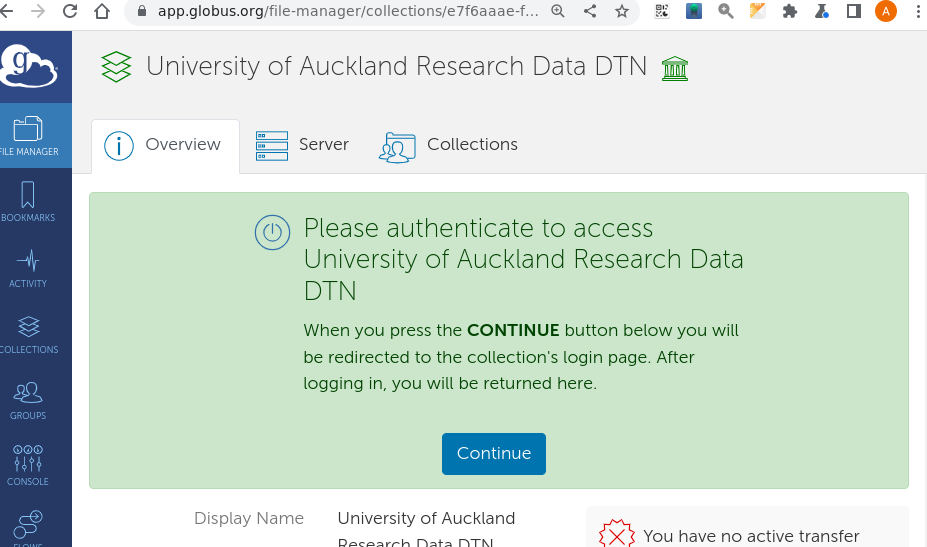 |
Now your files should be visible.
Performance¶
From https://portal.xsede.org/data-management:
Beyond the capabilities of the network and storage systems involved, the single biggest factor in your transfer performance will be the size of the files being transferred, as there is time spent on the network setting up and tearing down the connection for each file transfer, and for high bandwidth networks like XSEDE this is relatively costly. For example, going from file sizes of 10MB to 1GB can improve your average transfer performance from a few MB/sec to over 1GB/sec. If you need to transfer a large number of files you will get the best performance by first bundling them into a single tar file and copying the single file.
Archive (bundle) your files prior to transfer¶
cd <name_of_directory_containing_files>/..
tar czvf <bundle_name>.tar.gz <name_of_directory_containing_files>/
<bundle_name>.tar.gz Unpack your files after transfer¶
Further Reading¶
Footnotes¶
-
This is due to an upgrade of the underlying endpoint software to Globus 5. ↩