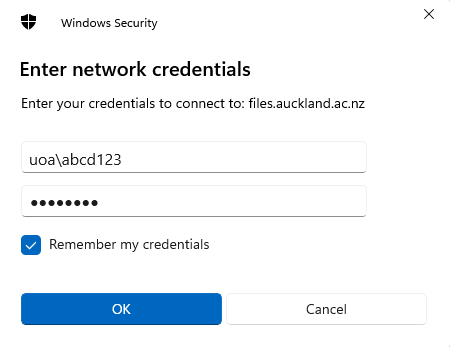Map a Research Drive to a Windows computer
Steps:
-
If you are off-campus connect via the University Virtual Private Network (VPN).
-
Open File Explorer from the taskbar or the Start menu.
-
Select This PC, then: a. Windows 10: Select Map Network Drive from the Computer tab OR b. Windows 11: Select ••• on the File Explorer ribbon, then Map Network Drive.
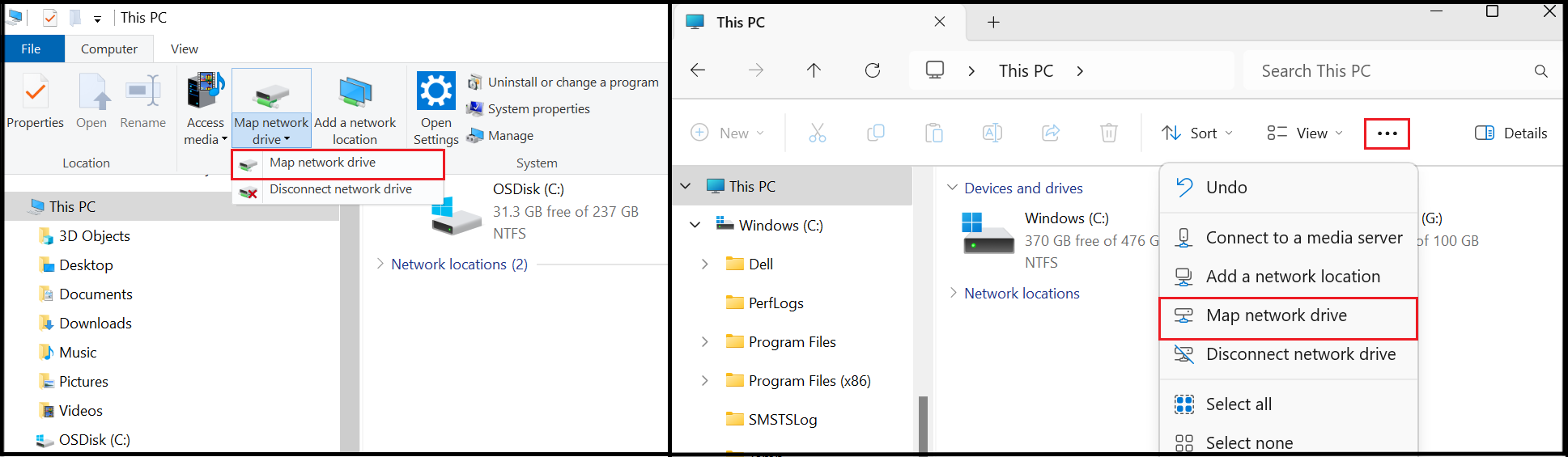
-
In the Drive list, select a free drive letter.
-
In the Folder box, enter
\\files.auckland.ac.nz\research\followed by the name of the Research Drive. It will look similar to this:\\files.auckland.ac.nz\research\ressci202400035-drive-name -
Make sure that Reconnect at login remains ticked.
-
Click Finish. Note: If you receive an error message when attempting to map the drive, please sign out or restart your machine and try again.
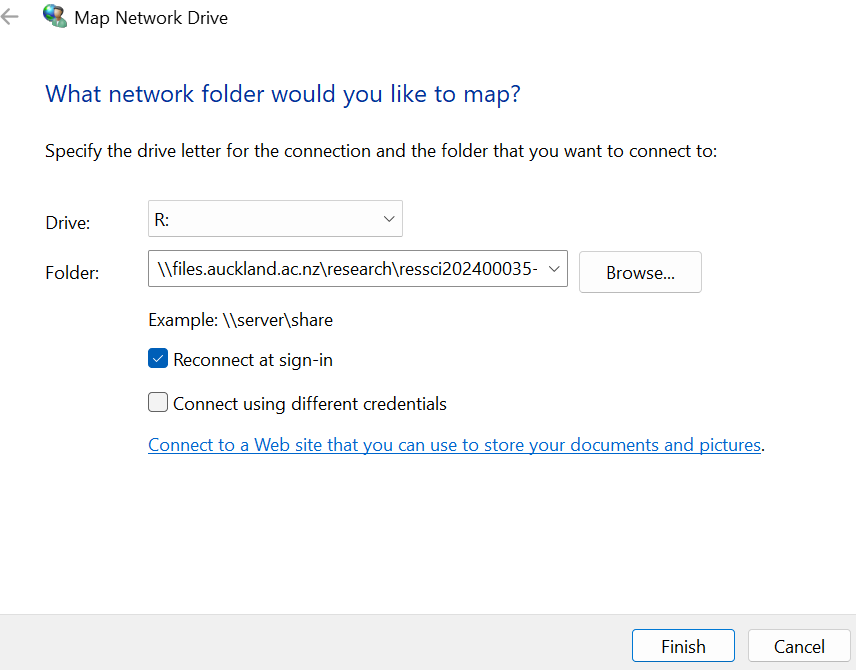
-
If prompted, enter your University username and password ensuring the Domain is UOA.