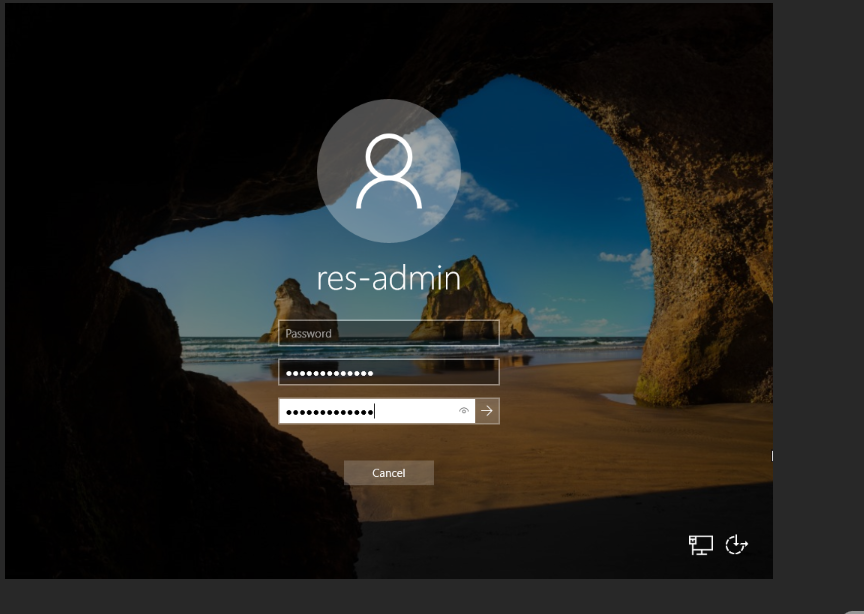account configuration of Windows VMs in Auckland cluster
Notice
Before you can use the Windows VM, you need to set a password for the administrator account configured for your Nectar use: “res-admin”.
Browse to Project > Compute > Instances panel, and click on your instance. In the instance detail page, click Console tab. You’ll see a welcome screen like this:
To begin the login proces, click on the Send CtrlAltDel button on the top right corner.
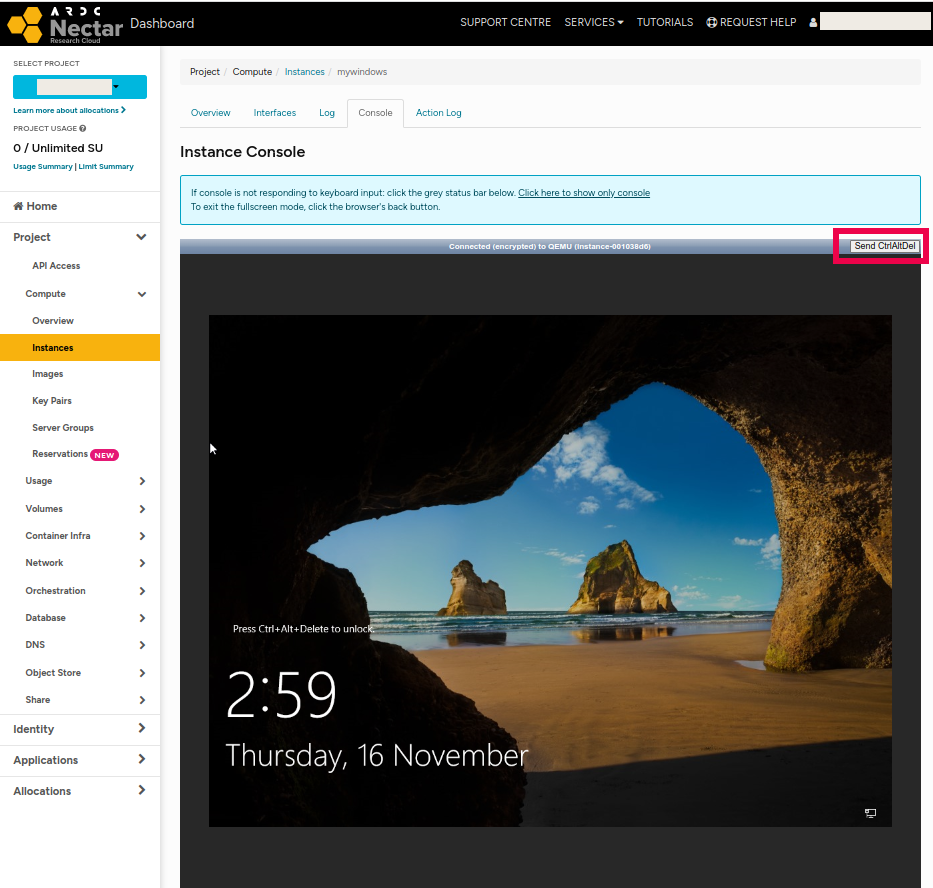
Select the user “res-admin” to sign in.
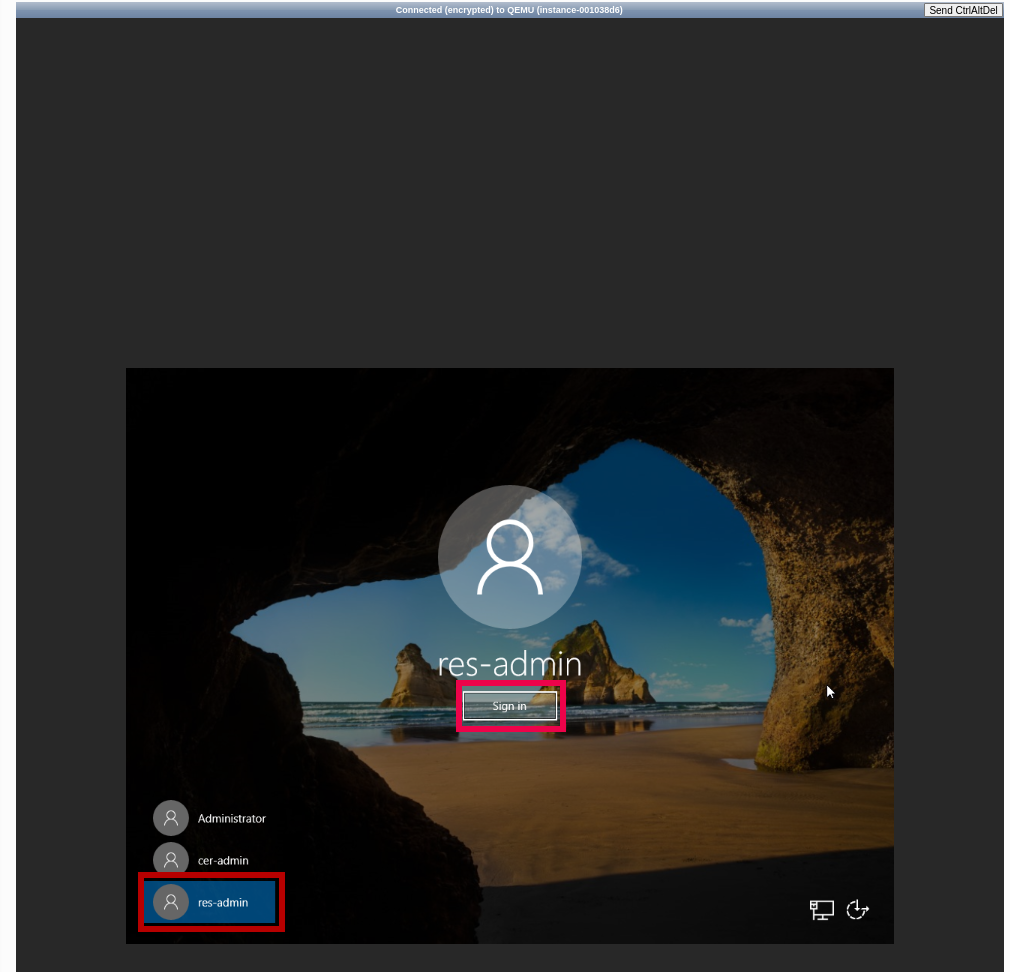
you must now change the associated password:
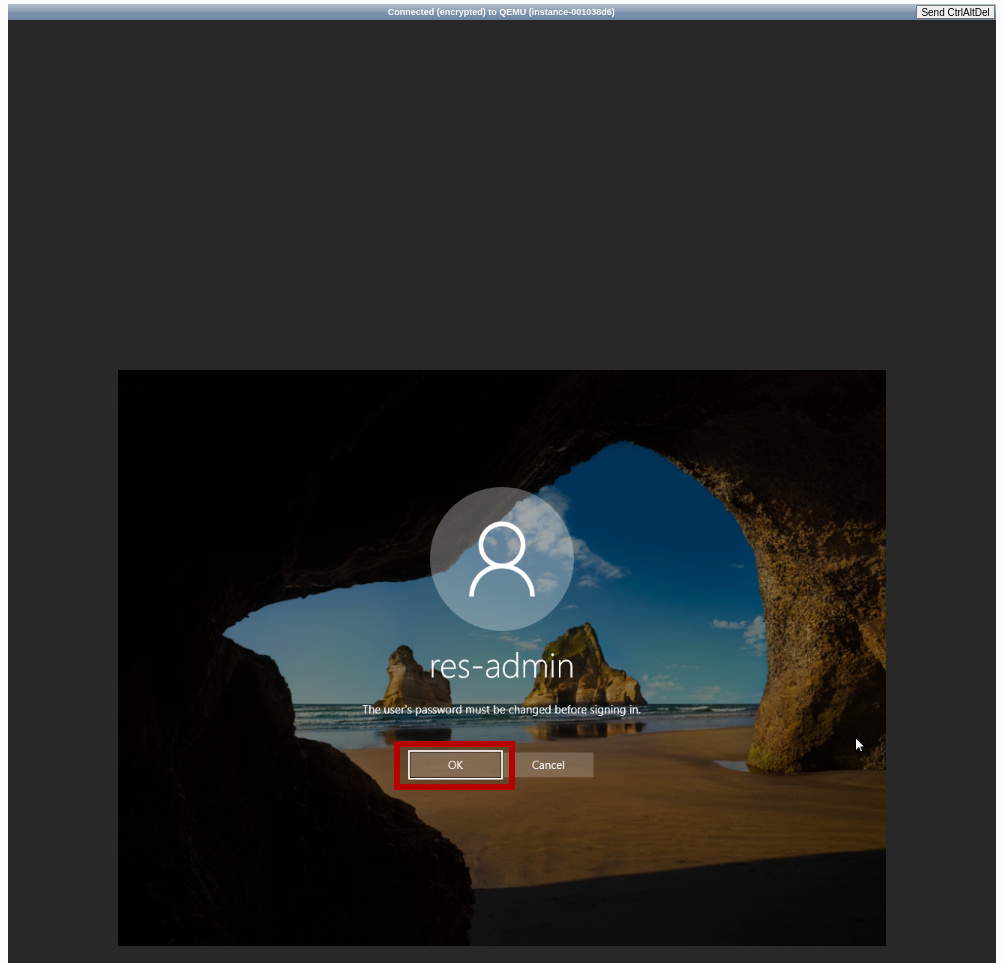
Your password needs to meet the requirements of https://learn.microsoft.com/en-us/windows/security/threat-protection/security-policy-settings/password-must-meet-complexity-requirements:
- at least eight characters
- at least one of each class
- alphabetical characters
- numeric characters
- special characters
- does not contain the username