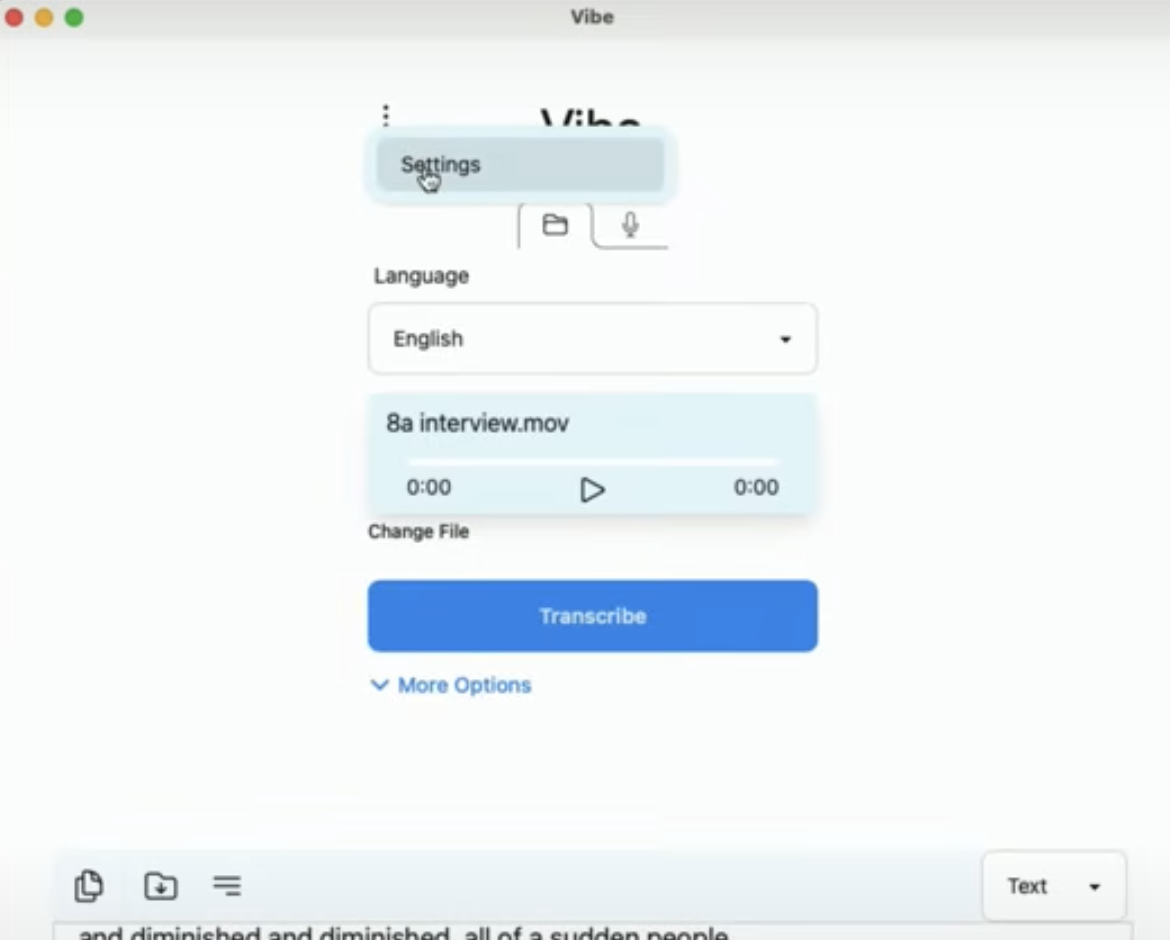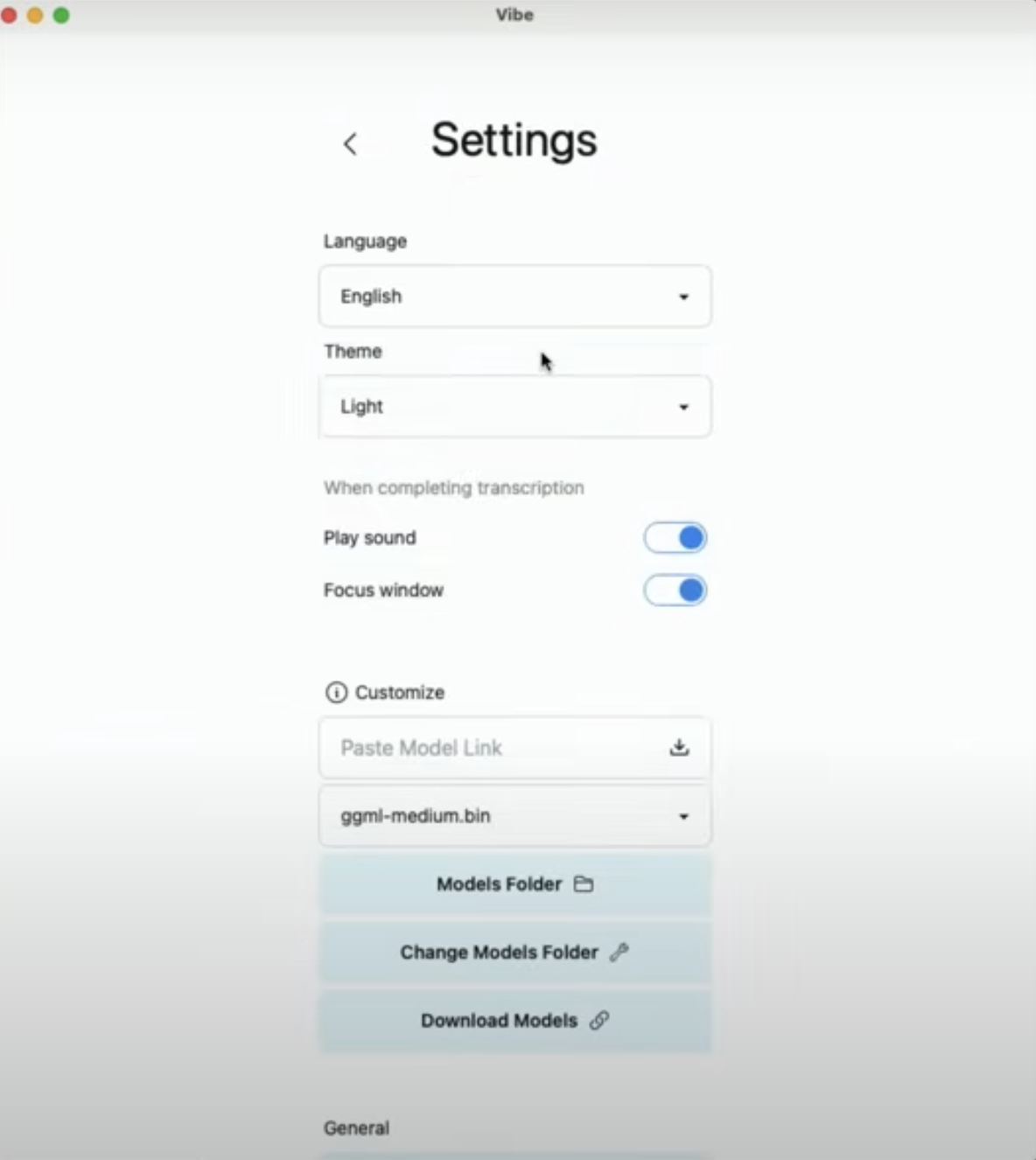Using Vibe on TranscribeDesktop
Current Limitations
- The Translate to English feature may not work accurately. If your recording is in a language other than English, using the feature may produce unexpected results.
- The record feature does not work.
Getting Started
Vibe enables you to transcribe or translate audio content from multiple languages.
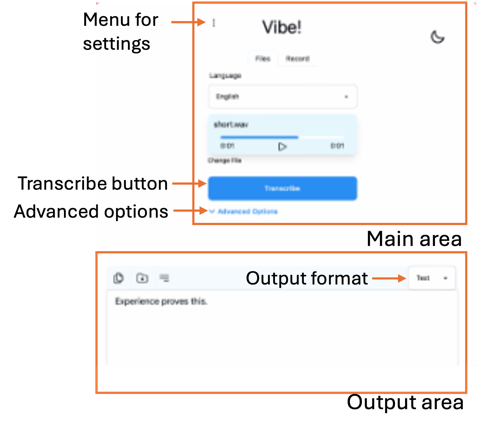
-
Transfer the audio and video recordings you wish to transcribe into the virtual desktop by following the instructions in the general guide.
-
From desktop, click on the Vibe icon to open Vibe. When you open the interface, you will see two areas, 1) the main area where you can select the language, input, and additional options and 2) the output area where you can select the output format, review and save any output changes.
-
Choose the language: Select the target language.
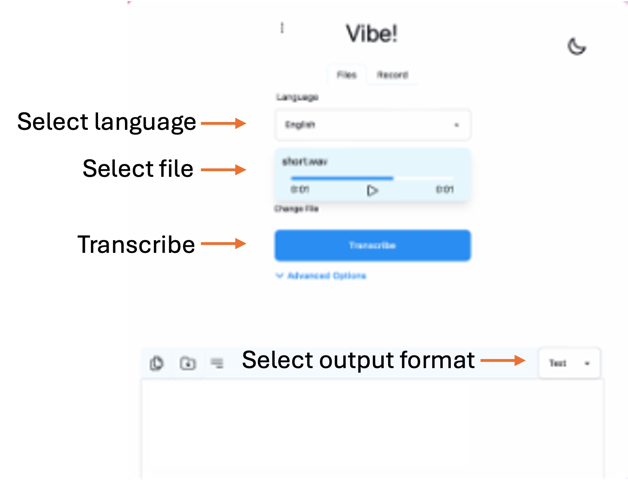
- Select the Input file:
- Files: Select a file from your computer (MP3, WAV, MP4, etc.).
- Record: Use the microphone to record audio directly into the application.
-
Select the output format: Select the desired output format from the dropdown on the right (SRT, VTT, TXT, HTML, PDF, JSON, DOCX). The default is text.
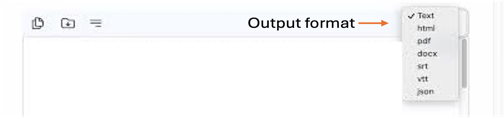
-
More Options (optional). Under the Transcribe button you can see more options by clicking on the ‘Advanced Options’ button. This allows you to change the model used, add timestamps per word and max sentence length, and add commonly heard words in the text (e.g. to improve names the transcription might get wrong).
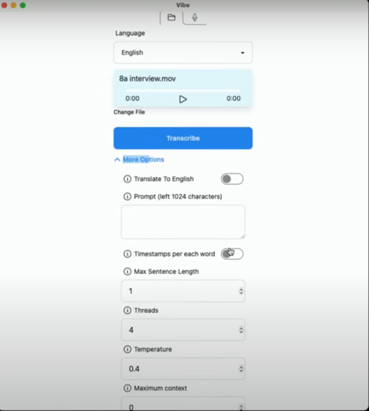
-
Click the “Transcribe” button to begin transcription. Vibe will process the audio and generate an ouput file. You can see a real-time transcription preview in the output area below.
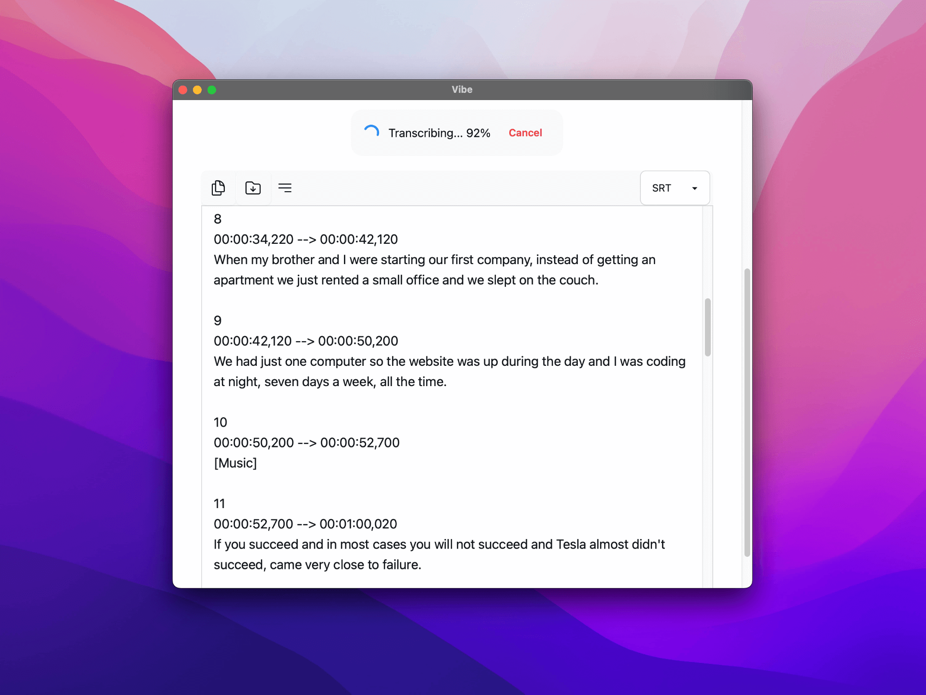
-
Review and Refine Vibe will generate a transcription preview for you to review in the output area. Here you can review the text, make any necessary corrections or edits, save and open the folder that contains the saved files. Once transcribed, you can edit the file directly in the window or save it as-is. Keep in mind, if you are using this for SRT or VTT mode, you must keep the timestamps to ensure proper alignment.
- Download the transcript from the virtual desktop to your computer. Follow the instructions from the general guide.
Further Customisation: Change Vibe settings
Click on the 3 dots to the left of the screen and select ‘Settings’