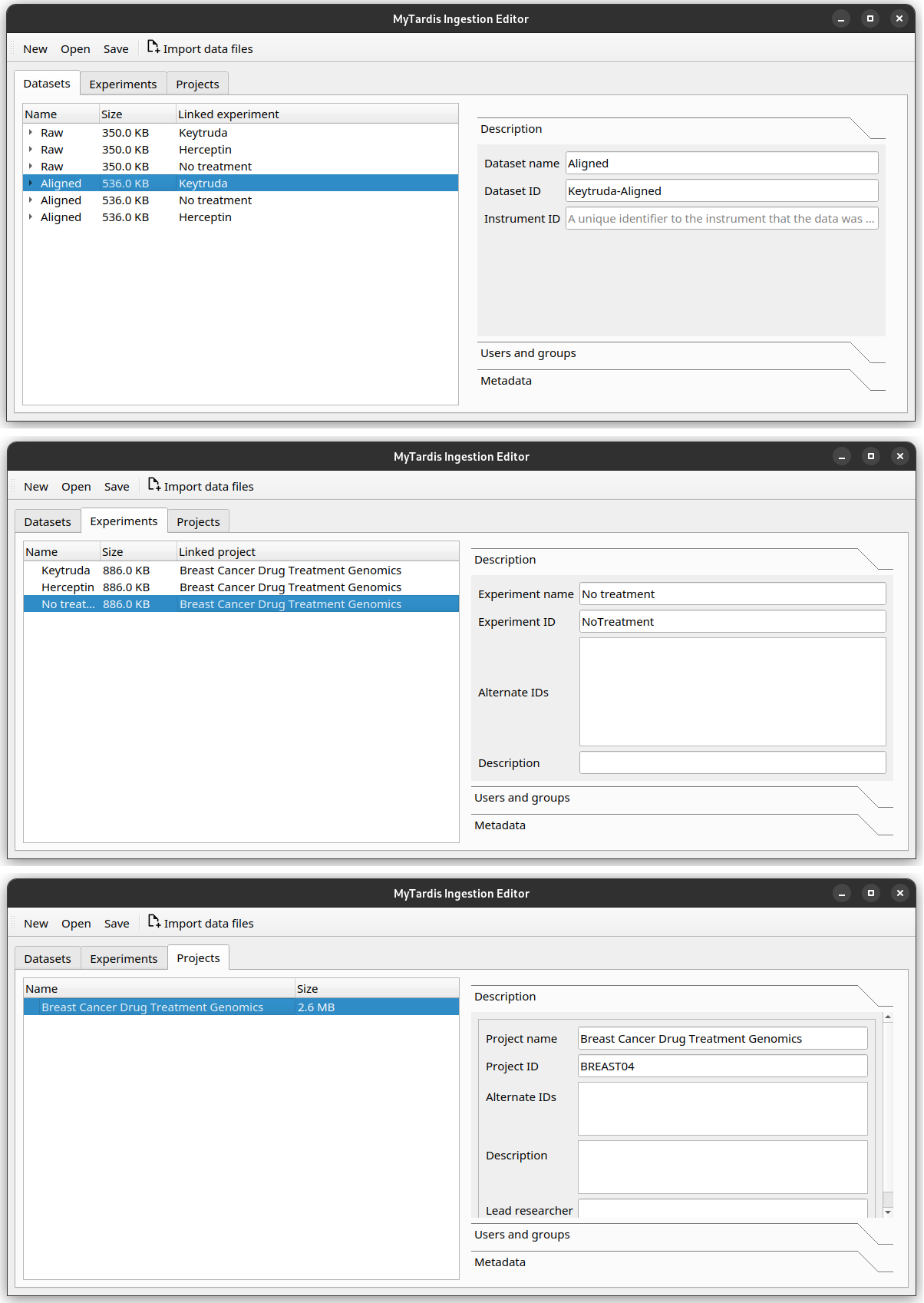Import your data into the Instrument Data Wizard
To import your data into the Instrument Data Wizard, open the Wizard and click the Import data files button.
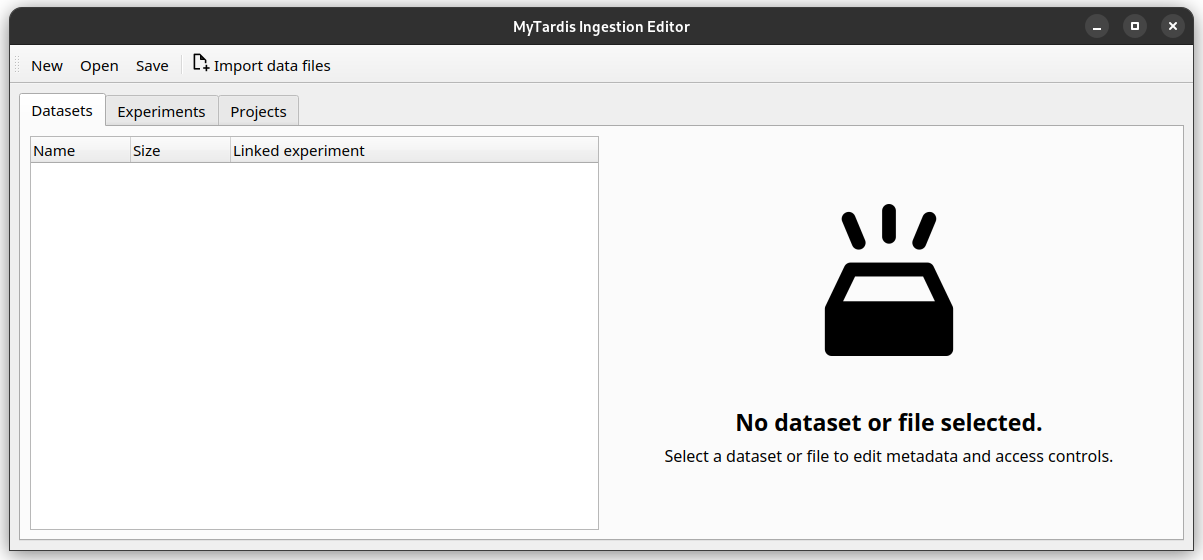
A step-by-step wizard will show up, with the first page giving a brief introduction to the Instrument Data Service hierarchy.
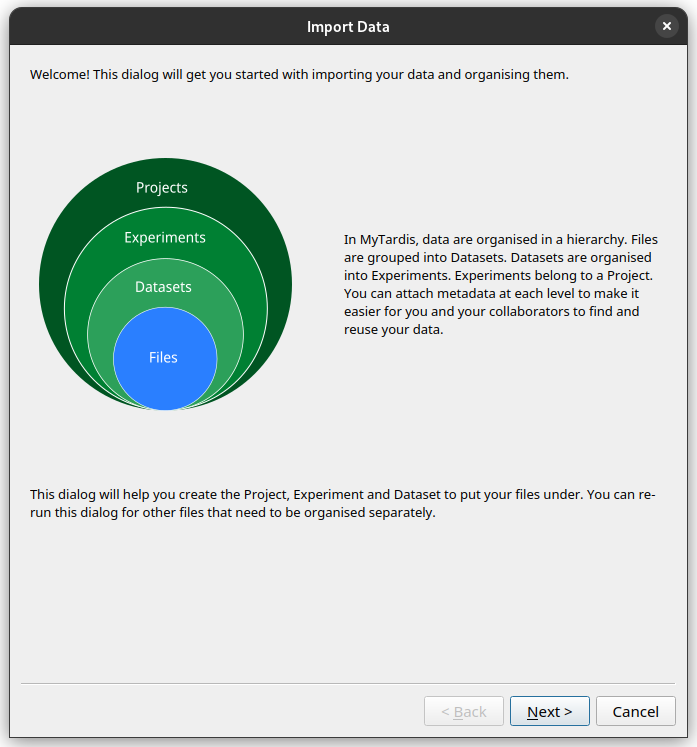
Add the first Project, Experiment, Dataset and Datafiles
Click Next. In the subsequent dialogs, the wizard will ask you where you would like to organise your data. Because we are starting with a blank metadata file, the wizard will ask you to create a new Project, Experiment and Dataset.
As Sarah, you would like to import your raw data for the Keytruda trial. See if you can re-create this hierarchy in the Instrument Data Wizard:
Project: Name: “Breast Cancer Drug Treatment Genomics”, with ID “BREAST04”.
Experiment: Name: “Keytruda”, with ID “Keytruda”.
Dataset: Name: “Raw”, with ID “Keytruda-Raw”.
Data files: Add all the .fastq files in the tutorial data folder, under tutorial-data/keytruda/.
Once finished, your editor should look like this.
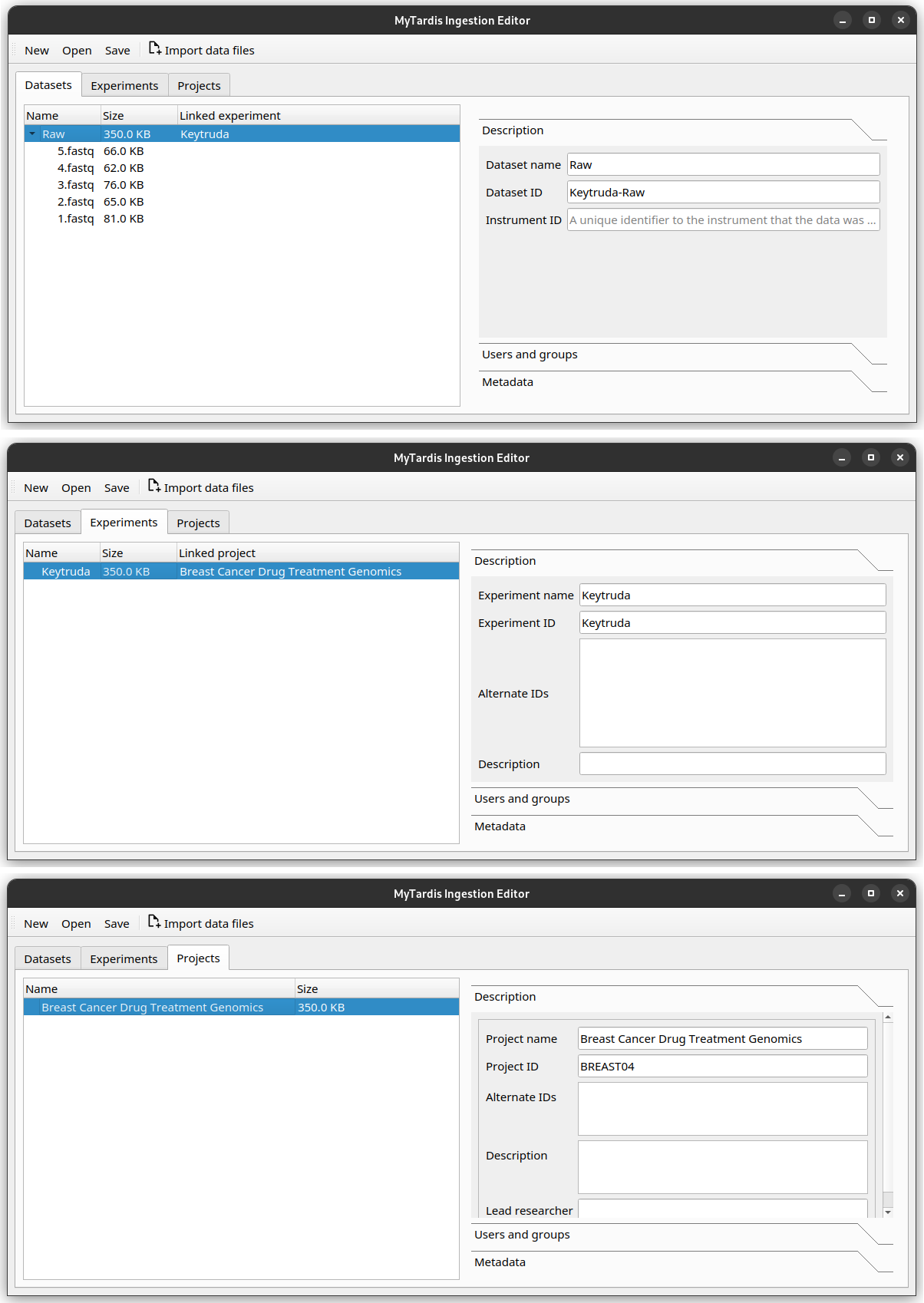
What if I want to add data into an existing Project in the repository?
If there is already a Project for your data in the data repository, you need to import it into the Instrument Data Wizard before you can start adding files to it. You can follow the instructions for Adding data to existing Projects, Experiments or Datasets in the data repository.
Add more data
What if you have files you need to organise separately from the initial import? Or if you need to add more files into the same dataset? For example, you may wish to ingest more than one sample or instrument run data files.
You can click the Import data files button again, and the step-by-step wizard will prompt you to add files and ask how you would like to organise them.
You can also right-click on the Project, Experiment or Dataset you would like to add more data to, and select the Add Experiment, Add Dataset or Add files options.
As Sarah, you also have some raw data in the Herceptin trial you would like to import.
After clicking the Import data files button and going through the initial explanation screen, you will now be presented with a choice to add files to an existing Project, or create a new Project.
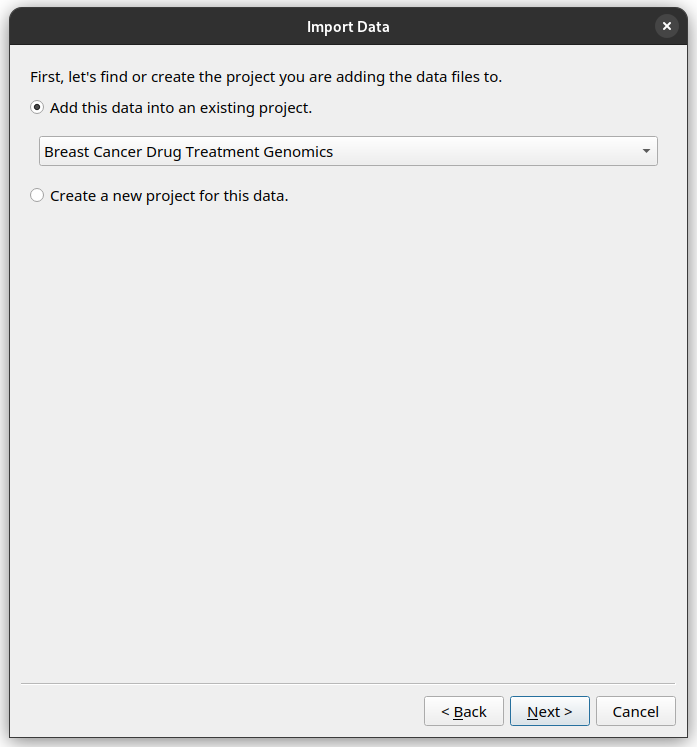
Since this is data for the same project, choose the “Breast Cancer Drug Treatment Genomics” Project.
Then proceed through the rest of the wizard using this setup.
Create a new Experiment with name “Herceptin”, and ID “Herceptin”.
Create a new Dataset with the name “Raw”, and ID “Herceptin-Raw”.
Data files: Add the
.fastqfiles in the tutorial data folder, under tutorial/herceptin/.
Once finished, your editor should look like this.
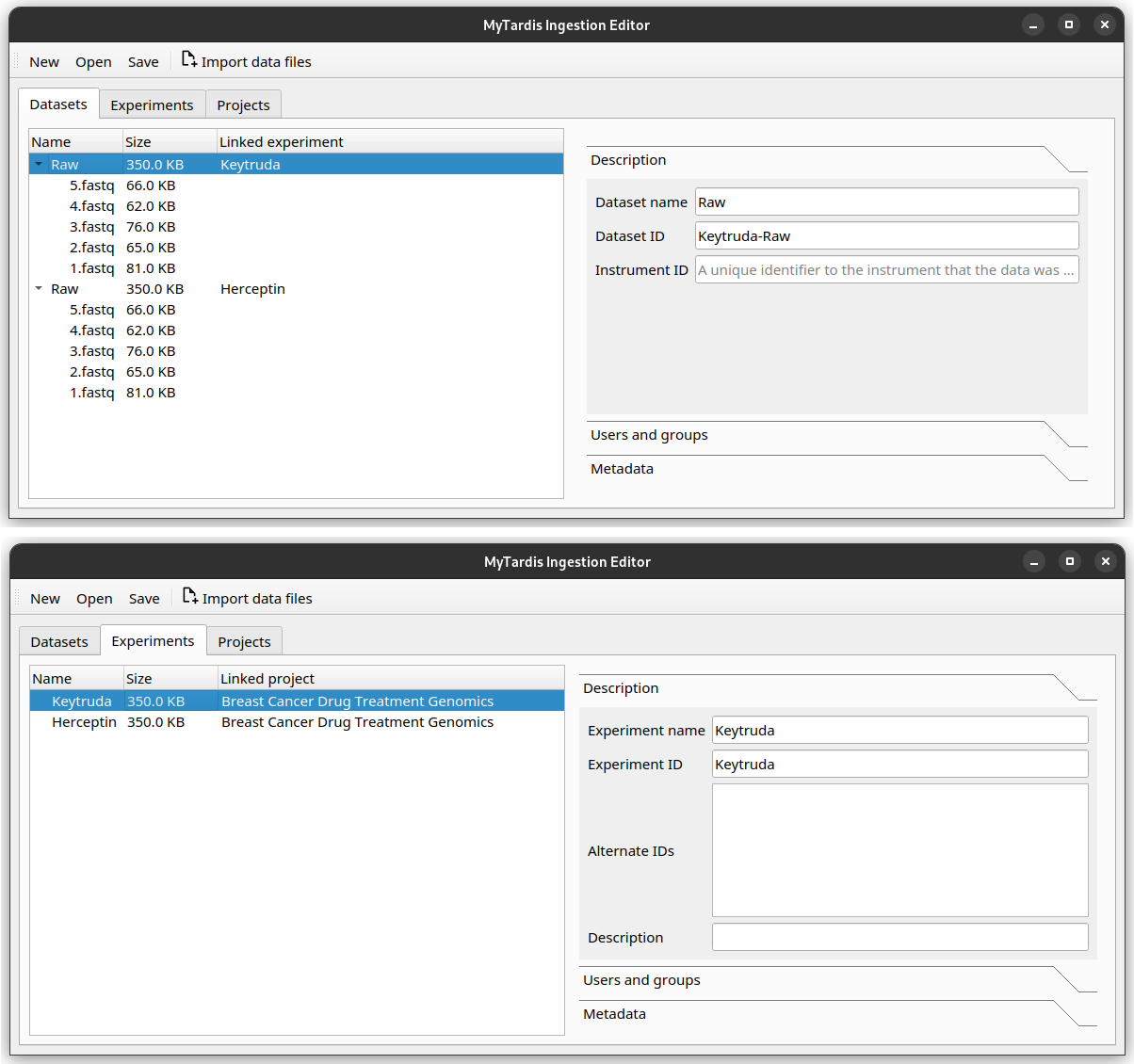
Save your progress
Instrument Data Wizard keeps all your data structure and annotations in an YAML-formatted ingestion file. This file is read by the Instrument Data Service ingestion process to find all your data files. It needs to be saved in the root folder of your data.
Click the Save button, and save your ingestion file under the tutorial data folder. Name it ingestion.yaml.
Save as you go!
Remember to save your changes as you work! As the Instrument Data Wizard is still being developed, bugs and crashes may happen at inopportune moments. After a crash, you can reopen the file using the Open button.
Exercise: Add even more data
Try to re-create the hierarchy in the Instrument Data Wizard as described in the example data structure plan.
Once finished, your editor should look like this.